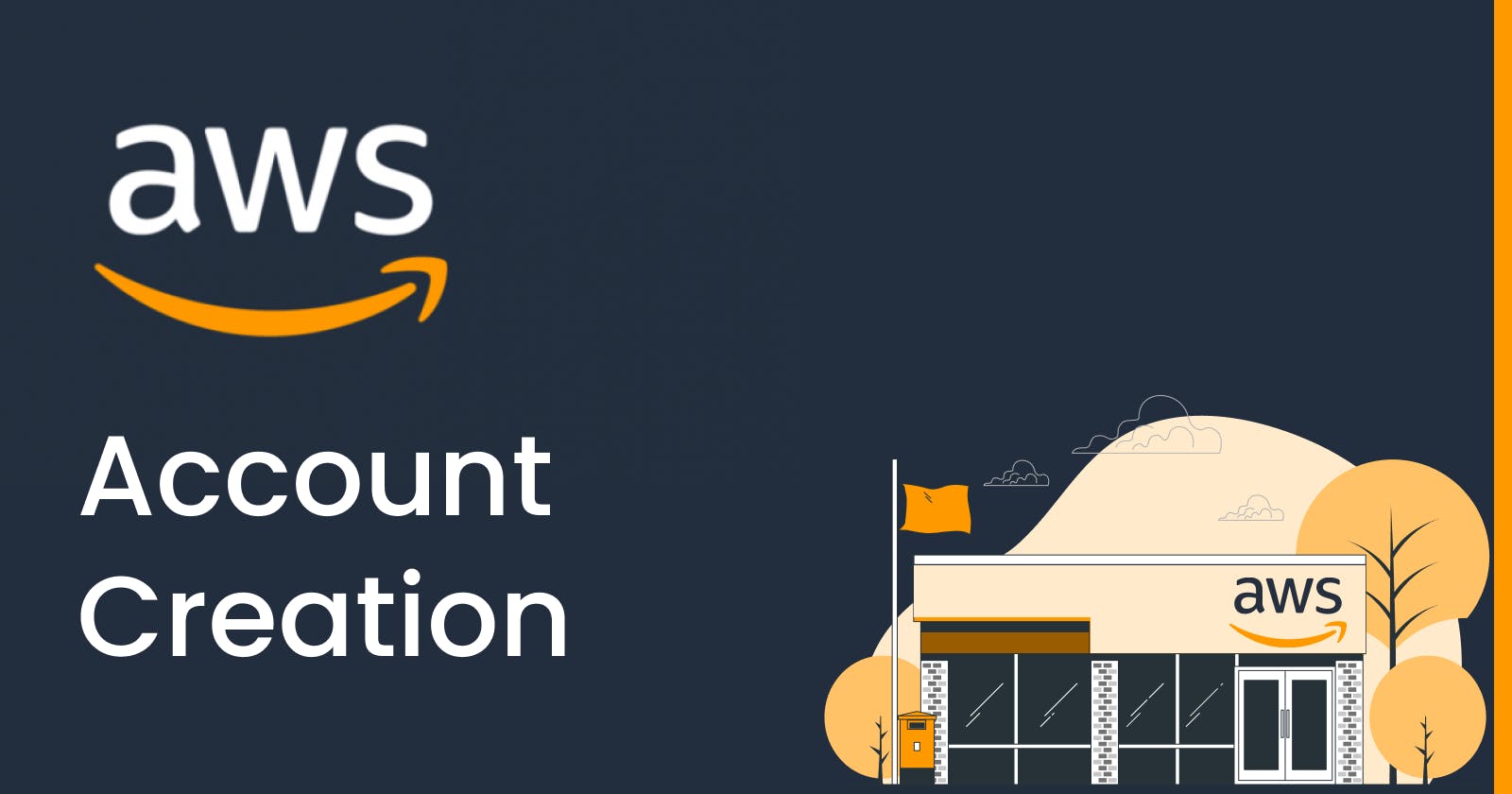Table of contents
To create an AWS (Amazon Web Services) account, follow these steps:
Visit the AWS homepage at aws.amazon.com.
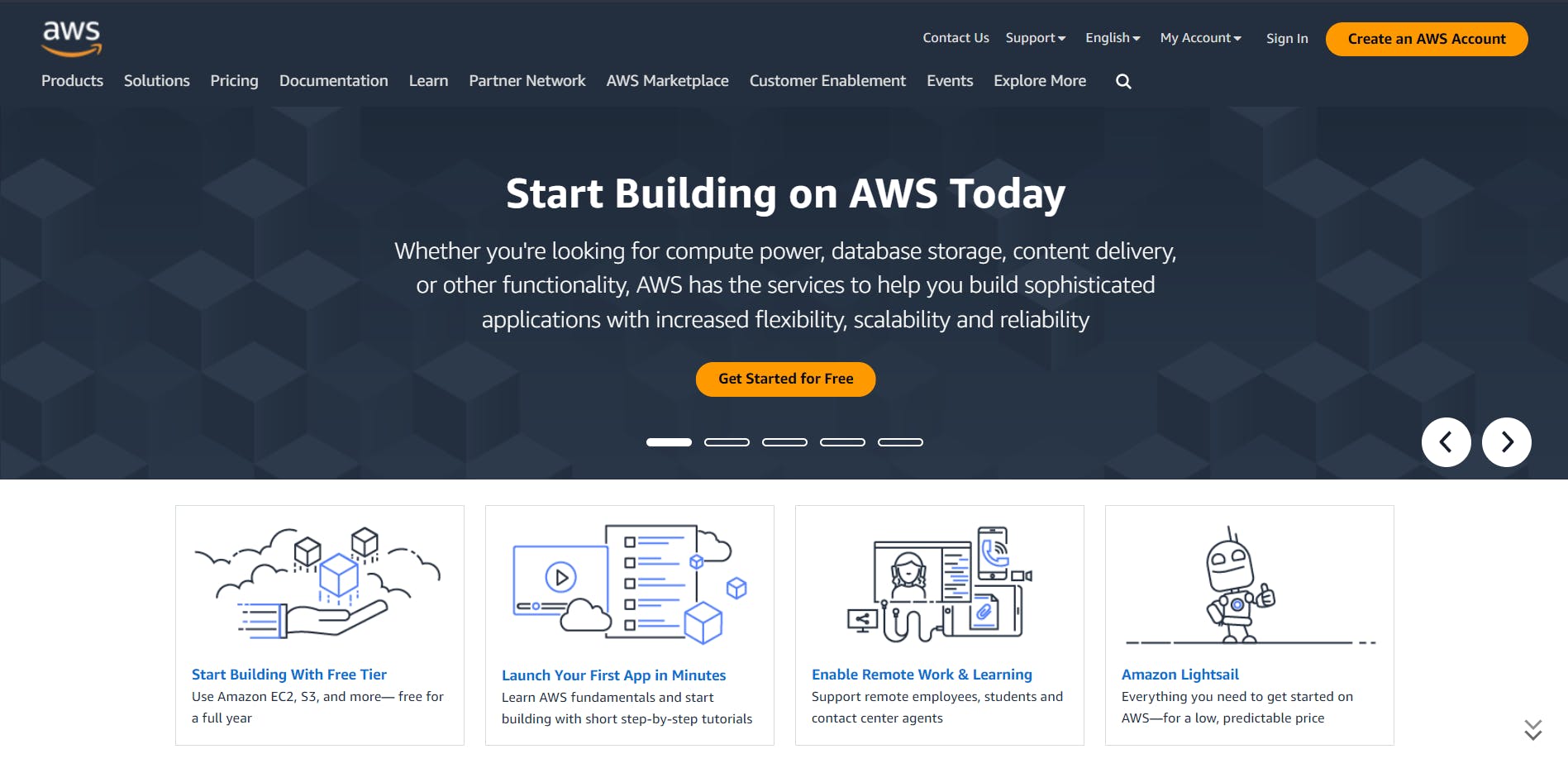
Click on the "Create an AWS Account" button located at the top right corner of the page.
On the next page, you will be presented with two options: "Verify email address" and "Sign in to an existing AWS account". Enter the Email address and Choose an Account name then Click on the "Verify email address" button.
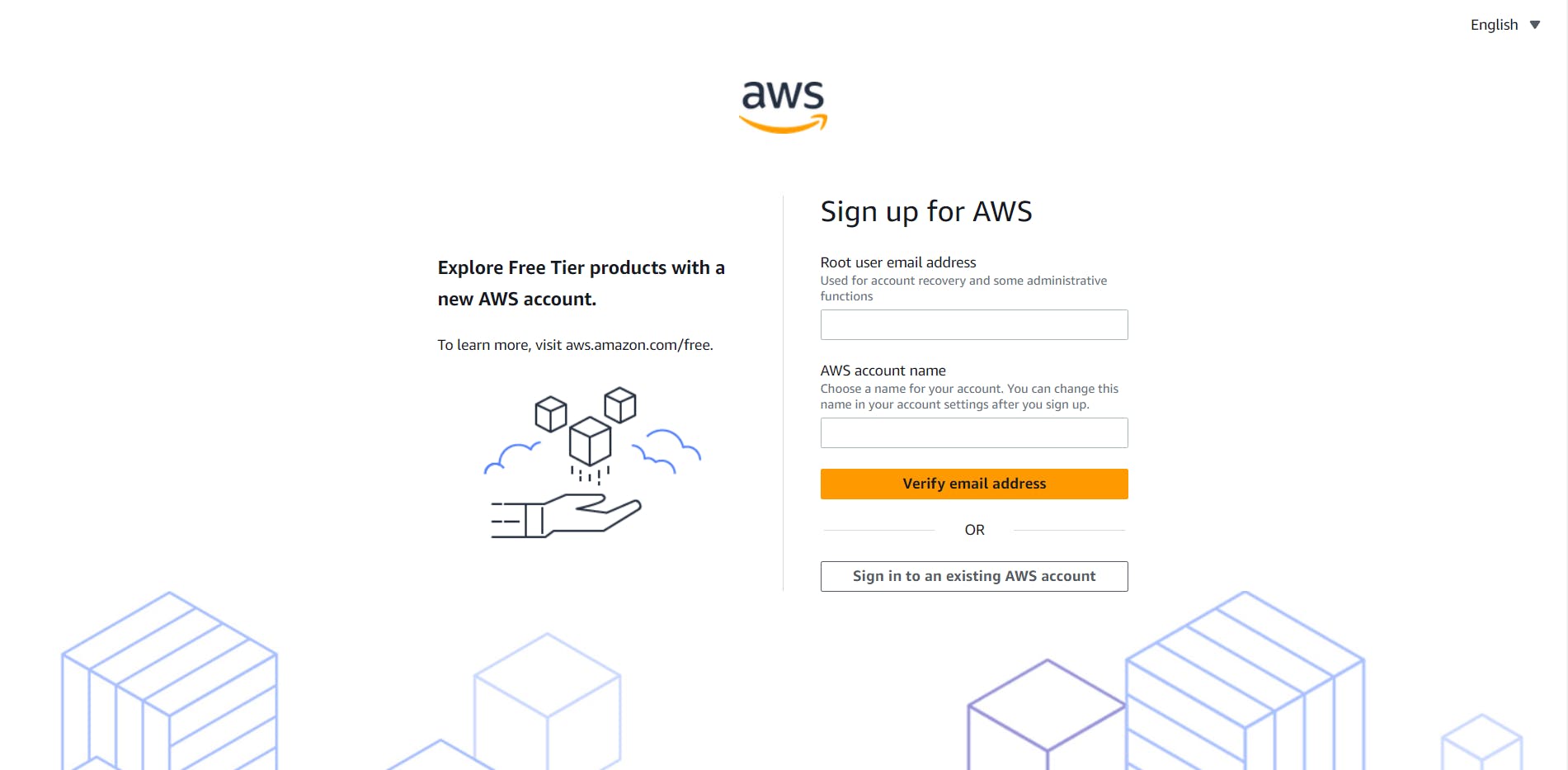
Enter the verification code sent to the provided email address and continue.
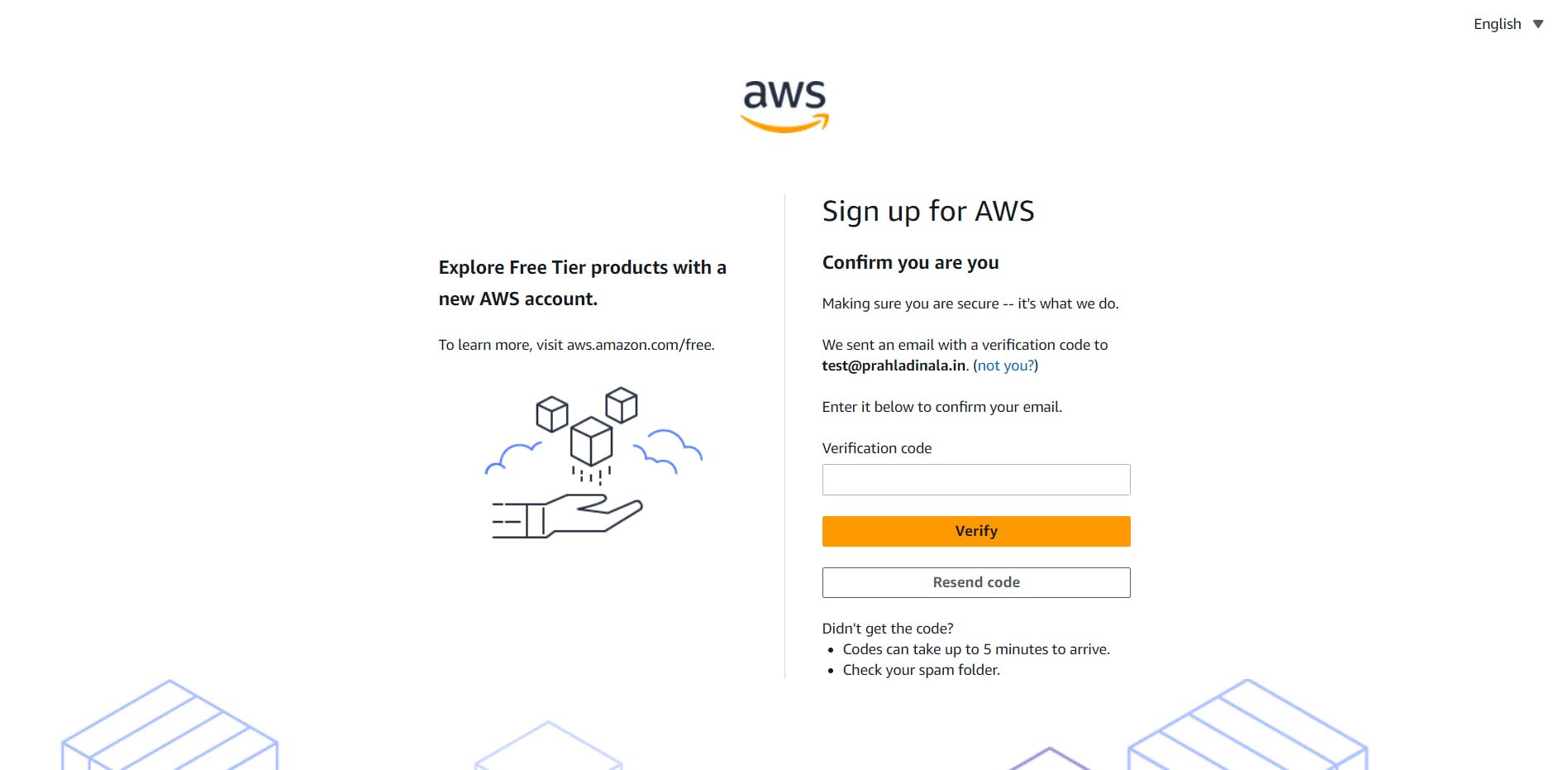
You will be directed to the AWS account creation form. Fill in the required information, including your email address and a password for your AWS account.
Provide your contact information, including your name, address, and phone number.
Enter your payment information. AWS requires valid payment details to verify your identity and prevent misuse of its services. You can use a credit card or opt for other payment methods like bank accounts or Amazon.com Gift Cards.
Read and accept the AWS Customer Agreement, which outlines the terms and conditions for using AWS services.
Optionally, you can choose to create an AWS Free Tier account, which provides limited access to various AWS services free of charge for the first 12 months.
Complete the CAPTCHA verification.
Click on the "Create Account and Continue" button.
After completing these steps, AWS will send a verification email to the address you provided. Follow the instructions in the email to verify your account. Once your account is verified, you can sign in to the AWS Management Console using your email address and password. From there, you can start exploring and using the various AWS services and resources.
Finally, your AWS Console looks like this:
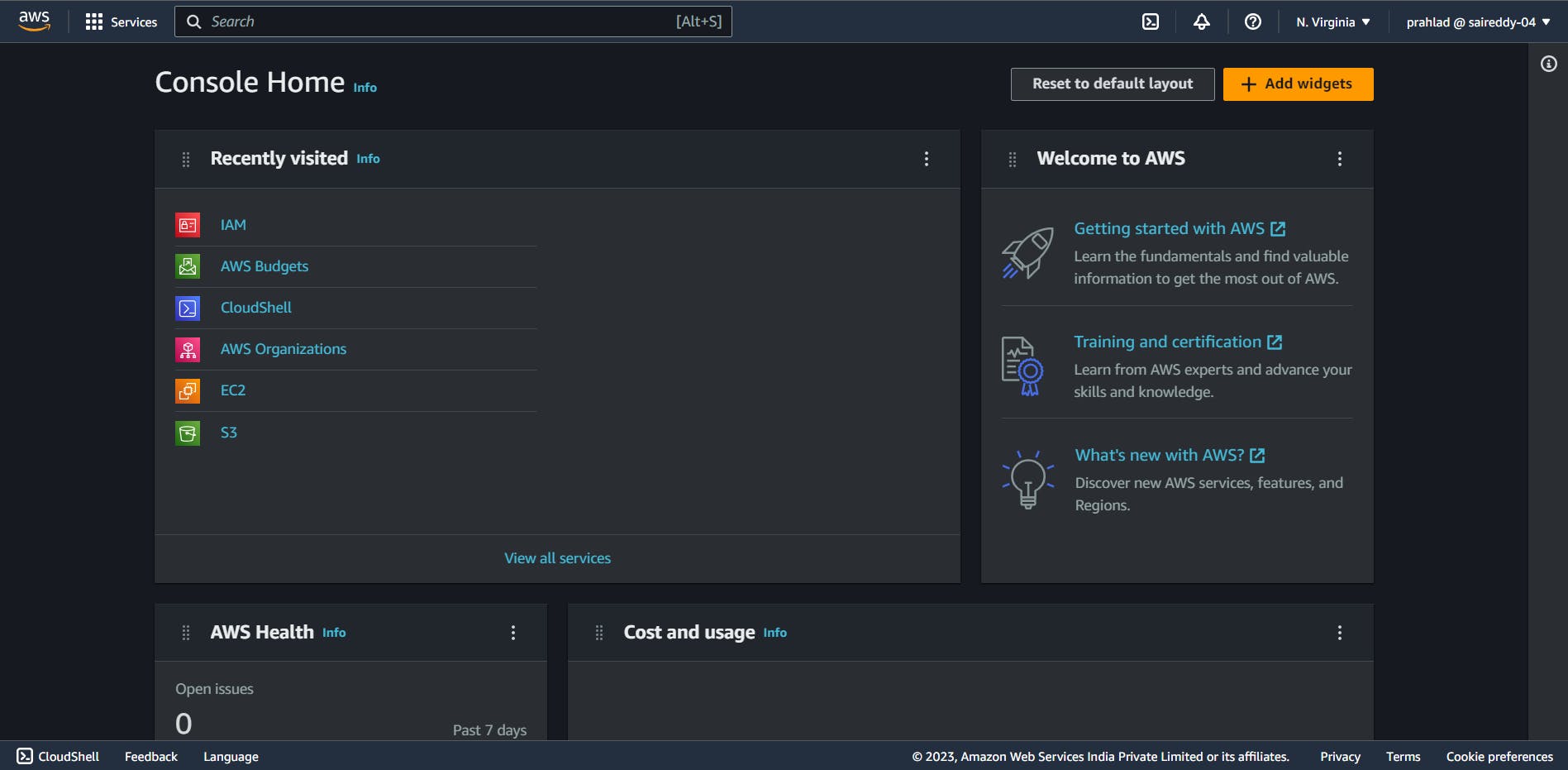
Follow for more
Linkedin: https://www.linkedin.com/in/prahladinala/
Github: https://github.com/prahladinala/
Instagram: https://instagram.com/prahlad.inala/
Twitter: https://twitter.com/prahladinala
Figma Community: https://www.figma.com/@prahladinala
Dribbble: https://dribbble.com/prahladinala
Behance: https://www.behance.net/prahladinala
Personal Portfolio: https://prahladinala.in
ToolMate: https://toolmate.co.in