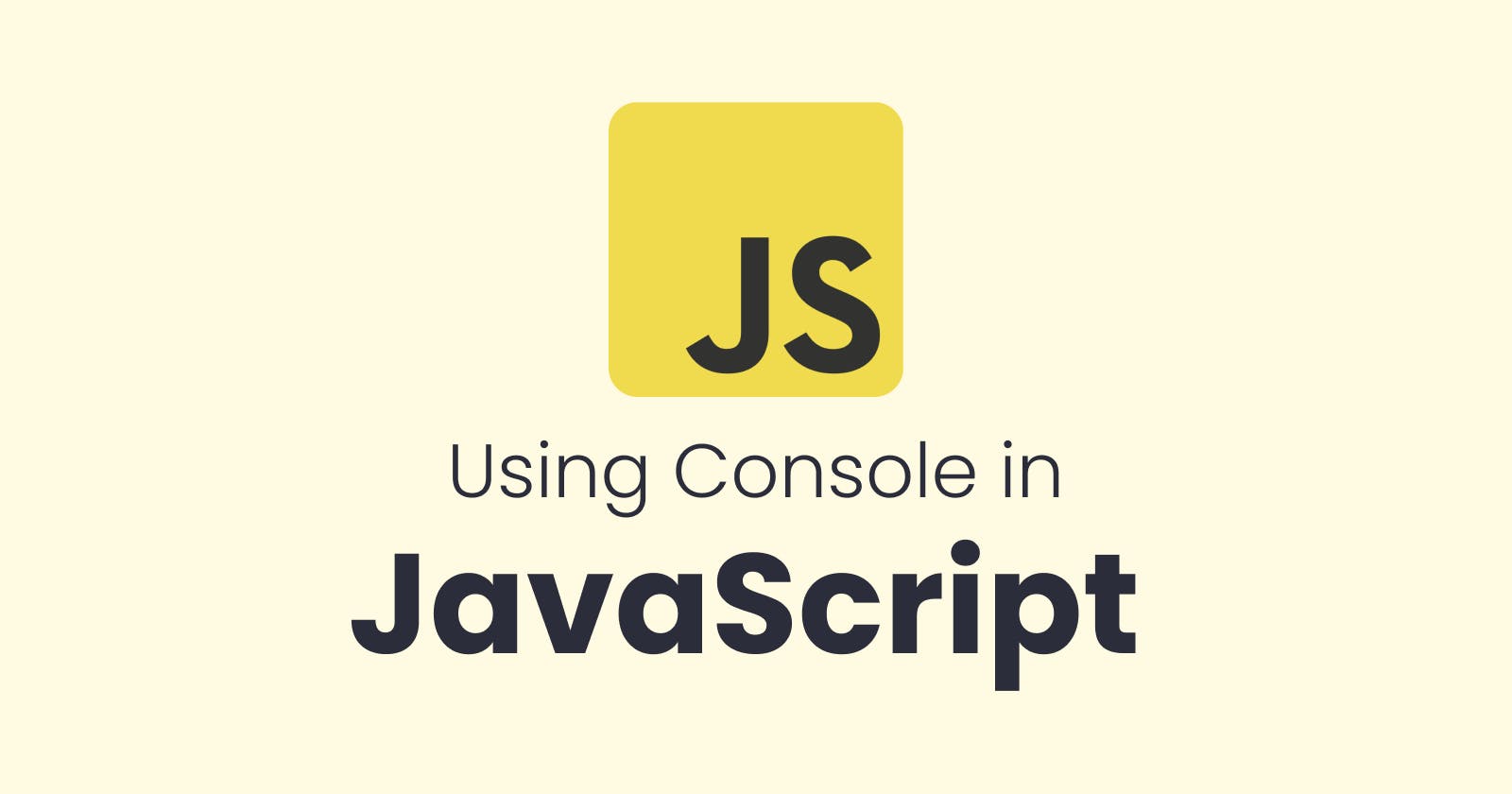Introduction
When we create front-end websites and applications, we work in the browser environment.
We can use JavaScript to manipulate the DOM (Document Object Model) and display different elements and values, but many times, we just need a quick way to show what a value is.
We also need a place to see any errors or warnings in our script or any script that runs. This is where the JavaScript console comes in.
The console is part of the Developer Tools in the browser. In most browsers, you can open the dev tools with F12 on a Windows PC and CMD+OPT+I on a Mac.
From there, you have a bunch of tabs, and one (usually the second) is the console. You can also use CMD+OPT+J or CTRL+ALT+J to go right to the console.
From here, you can run JavaScript. Try typing the following directly into the browser console and hit enter.
alert('Hello World From Console')
It should show a browser alert with the text.
We can write just about any single-line JavaScript expression directly in the console. However, you probably won't do this very much. We usually use the console to output information and values from our script/code.
This feature allows you to experiment with code, test ideas, and verify behavior without the need to modify and reload your actual code files.
Inspecting and Modifying Elements:
The console allows you to inspect HTML elements on a web page and interact with their properties and styles. You can select an element in the "Elements" tab of the console and view its attributes, manipulate its CSS styles, or modify its content dynamically.
Example:
const element = $("h1"); // Selects the first h1 element
console.log(element.text()); // Logs the text content of the element
console.log(element.attr("class")); // Logs the class attribute of the element
Executing JavaScript Expressions
The console allows you to execute JavaScript code directly and see the results. You can type expressions or statements in the console prompt and press Enter to execute them.
Example:
console.log(2 + 2); // Executes the expression and logs the result (4)
Debugging JavaScript Code
The console is a valuable tool for debugging JavaScript applications. You can set breakpoints in your code, pause the execution at those points, and then step through the code line by line to understand its flow and identify issues. You can also inspect variables, check call stacks, and evaluate expressions during debugging sessions.
Example
function addNumbers(a, b) {
debugger; // Sets a breakpoint
const sum = a + b;
console.log("Sum:", sum);
return sum;
}
addNumbers(2, 3);
Analyzing Network Activity
The console provides network-related features that allow you to monitor network requests made by your web application. You can view HTTP requests and responses, check request headers and payloads, analyze response times, and debug issues related to network connectivity or server-side communication.
Example:
fetch("https://api.example.com/data")
.then(response => response.json())
.then(data => console.log(data))
.catch(error => console.error(error));
Console Methods
The global object in the browser environment gives us access to a console object that has a bunch of useful methods that we can use from our JavaScript file to interact with the JavaScript console.
The JavaScript console provides several methods that allow you to log messages, debug code, and analyze application behavior. These methods are used to output information to the console and assist in the development process. Let's explore the console methods in detail:
console.log()
The console.log() method is used to log general messages to the console. It accepts one or more parameters, which can be strings, objects, arrays, or any other JavaScript value. The method displays the logged message in the console.
Example:
console.log("Hello, World!"); // Hello, World!
console.log(42); // 42
console.log({ name: "John", age: 30 }); // {name: 'John', age: 30}
Output:
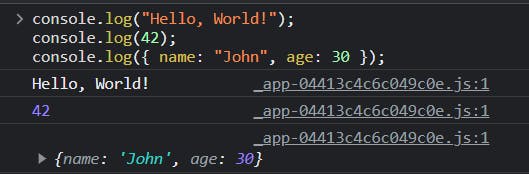
console.info()
The console.info() method is similar to console.log(), but it is specifically used for informational messages. It is often used to provide additional details or clarify the purpose of the logged information.
Example:
console.info("This is an informational message.");
Output:

console.warn()
The console.warn() method is used to log warning messages to the console. It is typically used to indicate potential issues or situations that require attention. The logged message is usually displayed with a distinctive warning icon or formatting.
Example:
console.warn("Warning: This operation may cause data loss.");
Output:

console.error()
The console.error() method is used to log error messages to the console. It is commonly used to indicate and track down errors in the code. The logged message is typically displayed with an error icon or formatting.
Example:
console.error("An error occurred. Please check your code.");
Output:

console.table()
The console.table() method is used to display tabular data in the console. It accepts an array or an object as a parameter and generates a table view of the data. The first row of the table represents the property names or array indices, and subsequent rows represent the corresponding values.
Example:
const data = [
{ name: "John", age: 30 },
{ name: "Jane", age: 25 },
{ name: "Bob", age: 35 }
];
console.table(data);
Output:
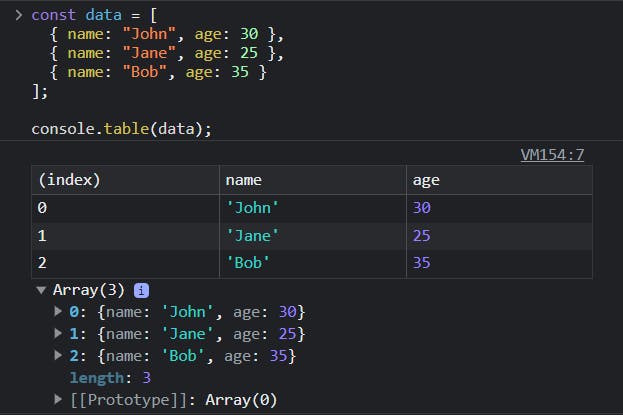
console.clear()
The console.clear() method is used to clear the console, removing any previously logged messages or output. It provides a clean slate for new logs and helps maintain clarity in the console output.
Output:

console.group()
The console.group() method in JavaScript is used to group related console logs together under a common label or identifier. It helps in organizing and visually structuring the console output, especially when dealing with complex or nested logging scenarios.
How console.group() works:
Syntax:
console.group(label);
Parameters:
label(optional): A label or identifier for the console log group.
Creating a Console Group:
To create a console group, you call the
console.group()method and provide a label as an argument. All subsequent console logs within the same group will be visually indented and displayed under the group label in the console.Example:
console.group("User Details"); console.log("Name: John Doe"); console.log("Age: 30"); console.log("Email: john@example.com"); console.groupEnd();Output:
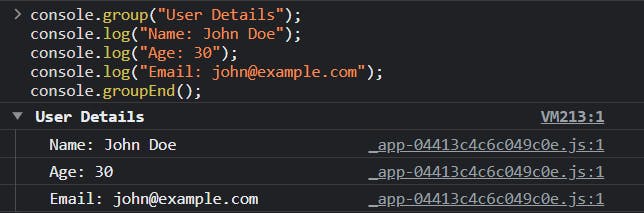
In the console, the logs inside the group are indented and displayed under the "User Details" label. This grouping makes it easier to identify and differentiate logs related to a specific context.
Nested Console Groups:
You can also nest console groups within other groups to create hierarchical structures in the console output. This is helpful when dealing with complex data or nested operations.
Example:
console.group("Outer Group"); console.log("Log 1"); console.group("Inner Group"); console.log("Log 2"); console.log("Log 3"); console.groupEnd(); console.log("Log 4"); console.groupEnd();Output:
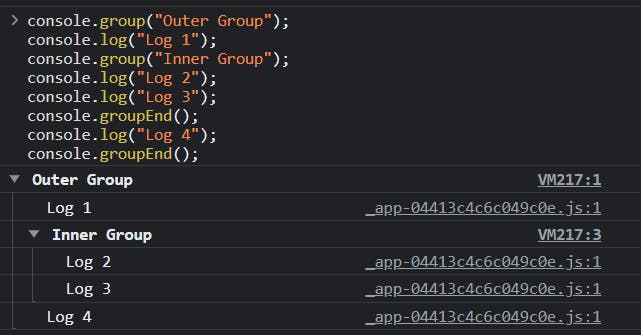
console.groupCollapsed()
The console.groupCollapsed() method is similar to console.group(), but it creates a collapsed group by default. The collapsed group shows only the group label initially, and you can expand it to view the individual logs by clicking on it. This is useful when you have large or repetitive logs that you don't want to clutter the console with.
Example:
console.groupCollapsed("Collapsed Group");
console.log("Log 1");
console.log("Log 2");
console.log("Log 3");
console.groupEnd();
Output:

After clicking on the Collapsed Group , it expands to show the individual logs.
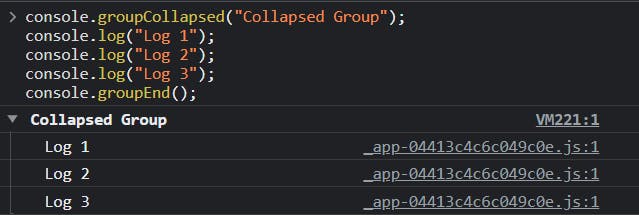
console.groupEnd()
The console.groupEnd() method is used to close the current console group. It marks the end of the current group and returns the console output to its previous indentation level. It is important to call console.groupEnd() to properly close the group and maintain the intended console structure.
Note: The console.groupEnd() method is optional in some browser implementations, as groups are automatically closed when the next console.group() or console.groupCollapsed() is encountered.
The console.group() method, along with its variations and the console.groupEnd() method, provides a way to visually organize console logs into groups and hierarchies, making the console output more structured and readable, especially in complex debugging scenarios.
Conclusion
The JavaScript console is a powerful tool that plays a crucial role in JavaScript development. It provides a convenient environment to log messages, interact with JavaScript code, debug applications, inspect elements, analyze network activity, and more. Familiarizing yourself with the console's features and capabilities will significantly enhance your productivity as a JavaScript developer. Experiment with the console, leverage its functionalities, and leverage its capabilities to build robust and efficient JavaScript applications.
Follow for more
Linkedin: https://www.linkedin.com/in/prahladinala/
Github: https://github.com/prahladinala/
Instagram: https://instagram.com/prahlad.inala/
Twitter: https://twitter.com/prahladinala
Figma Community: https://www.figma.com/@prahladinala
Dribbble: https://dribbble.com/prahladinala
Behance: https://www.behance.net/prahladinala
Personal Portfolio: https://prahladinala.in
ToolMate: https://toolmate.co.in